How to migrate your whats app chats from old mobile to your new smart phone?
Whats app is the one of the most using social application now a day. Millions and millions of people are creating their new accounts over whats app. Number of users are goes on increasing day by day, because of its user friend mode of operations.
Everyone loves using whats app over their mobiles to share everything with their friends and loved ones. We can share photos, audios and videos instantly to anyone around this world.
Some people may get new smart phones and they need to move their chat conversation to the new mobile from their old one. Some may get troubled in this process. Here we have given the steps to migrate your chat list from old mobile to new mobile (Android to Android).
Step to migrate your whats app chat from old to new mobile:
Ø Initially create back up of the whats app chat from your old android mobile, for that go toà settings menuàchat settingsàand then click Backup conversations. Now your chat will be stored in the internal memory of the device.
Ø Now connect your Android device to PC using USB cable and go to internal memory and navigate to the folder saved as WhatsApp-Databases, there you can see the backup files saved with the date(E.g.:msgstore-2014-07-15.db.crypt ). Copy that file and paste it to your desktop.
Ø Now disconnect your old Android mobile and install Whats app on your new android device, just install and don’t start the apps now.
Ø After that connect your new android phone to the PC using USB and in that you can find the folder named as WhatsApp-Databases, (Usually when you install whats app in you mobile that folder will be automatically created ), if you don’t find that folder manually create that folder.
Ø Then in that folder copy that backup file that you have kept in your desktop.
Ø Finally, it’s time to start your whats app on your new android smart phone, complete that verification process, you will get notification that ”message backup found” , give restore then your old messages have been got restored to your new mobile.
Ø Enjoy using the whats app and chat with your friends as before.
To know more tricks and tips follow us on www.facebook.com/technolly
More whats app tips:











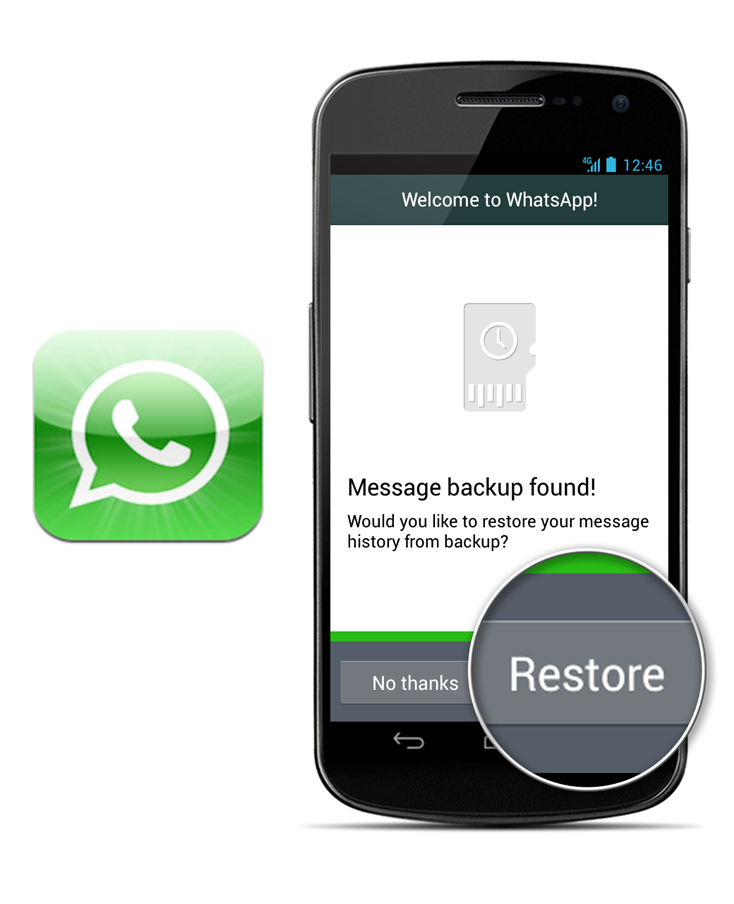










0 comments:
Post a Comment